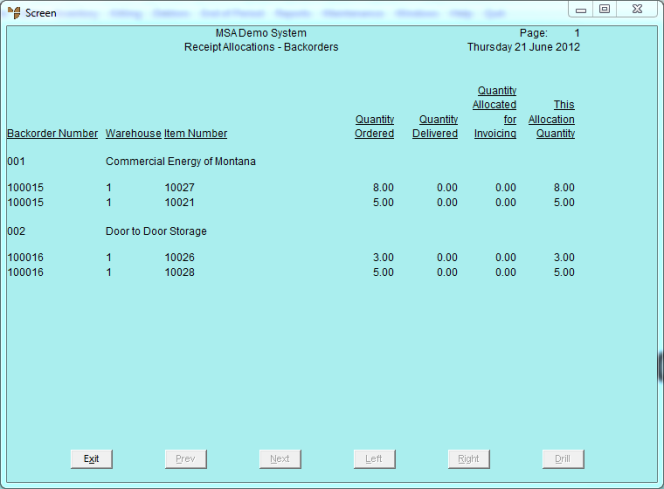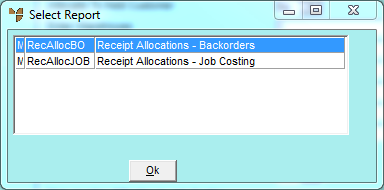
Use this option to print a verification report of the pre-allocated items you have selected on the Allocation From Purchasing / Transfers screen. This allows you to check the pre-allocations before printing or posting them.
Refer to "Sales - Allocation From Purchasing / Transfers".
Micronet displays the Select Report screen with a list of report layout options created in the Report Generator.
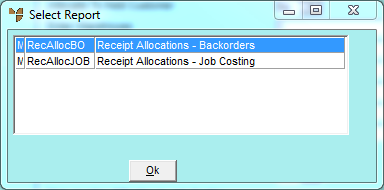
Micronet displays the Select Output Device screen.
|
|
|
Reference For more details on these options, refer to "Selecting the Output for Inquiries and Reports". |
Micronet prints or displays the Receipt Allocations report in the selected report layout then redisplays the Allocation From Purchasing / Transfers screen.